Tealium offers an integration with Awin using both client-side and server-side setup. This article will describe how to configure the client-side setup using the Awin Tag. The Awin Tag is published and maintained by Awin. For more information about the Awin Tag, please also see the Tealium documentation.
This article covers the integration of client-side tracking. For information on installing Server-to-Server (S2S) in Tealium, please see S2S via Tealium.
Step 1 - Tag Configuration
The Awin Tag can be found in the Tealium Tag Marketplace, and can be added to your Tealium IQ Tag Management easily.
To access the Tag Marketplace, go to IQ Tag Management > Tags, then click + Add Tag.
Add the Awin Tag and click on Next.
.png)
On the Configuration tab, add the Advertiser ID: Your Awin provided Advertiser ID. If you’re unsure, you should have received this ID from your assigned integrator or you can find it in the
Awin UI > Account > Overview.The optional Add Product Level Data can be selected, and this will allow you to include Product Level Tracking to your setup. For more information on this, please see our Product Level Tracking article.
The Is Test field can also be selected for testing purposes, although we recommend leaving this Off. Please make sure that this is selected to Off when going live on the Awin Network.
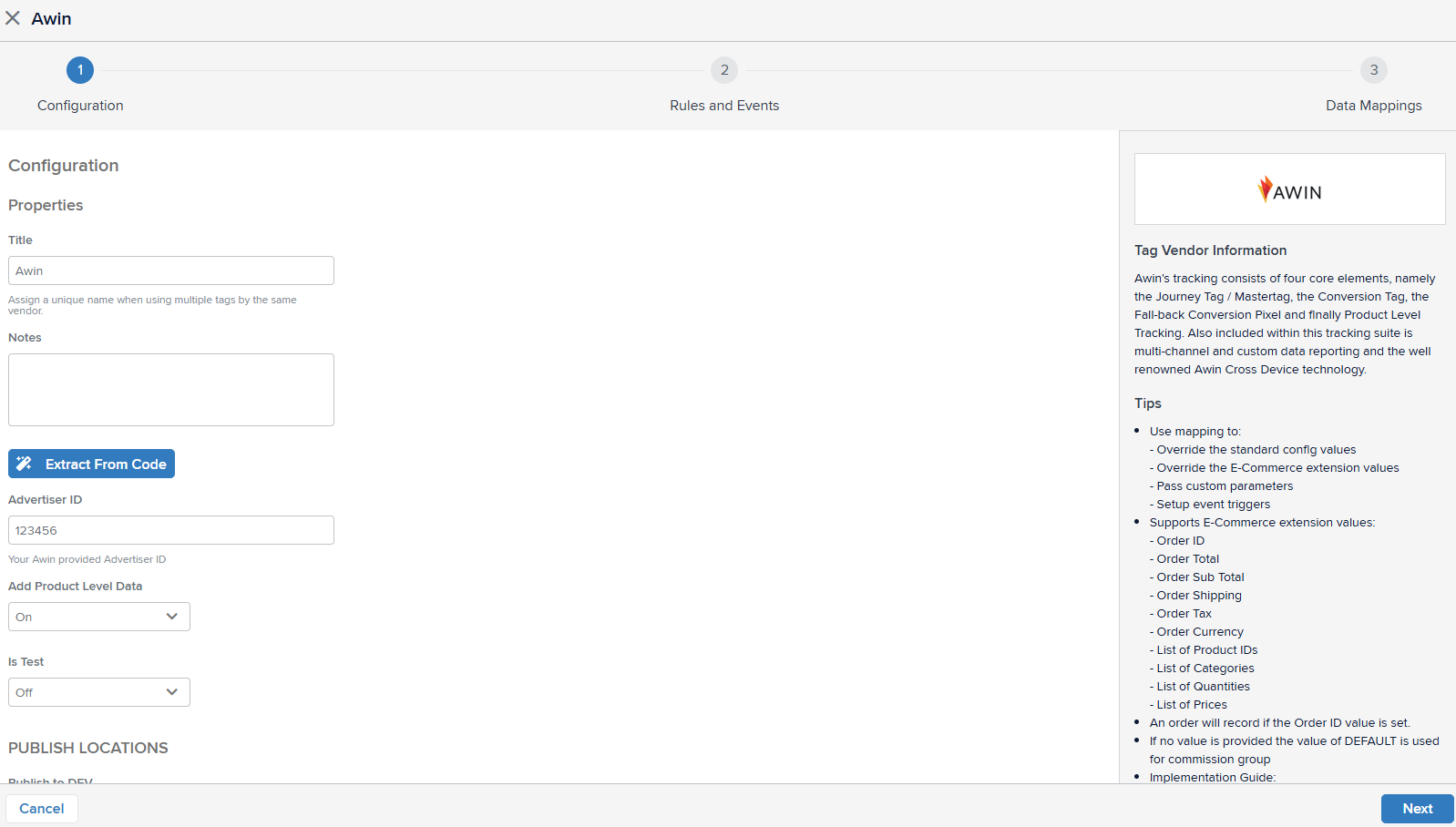
The rest of the configurations can be left as default, and click on Next.
The Rules and Events can be left empty. This will ensure that by default, the tag will fire on all pages and when any configured event occurs.
Click on Next.
Step 2 - Data Mappings
The Data Mapping is needed to configure the variables on the Awin Tag, and this is to ensure that the data will be sent from the data layer variables to the corresponding data variables on the Awin Tag. For more information on how to manage Data Mappings, please also see Tealium’s guide.
.png)
Standard
Variable | Description |
|---|---|
Advertiser ID | (advertiser_id) |
Add Product Level Data (add_products) | [Boolean] |
Channel | (channel) |
Commission Group | (commission_group) |
Is Test | [Boolean] |
Custom Values Array (custom) | [Array] |
Custom Value # | (`custom.#``) |
E-Commerce
Variable | Description |
|---|---|
Order ID | (order_id) (Overrides _corder) |
Sub Total/Total Amount | order_subtotal) (Overrides _csubtotal) |
Currency | (order_currency) (Overrides _ccurrency) |
Promo Code | (order_coupon_code) (Overrides _cpromo) |
List of Product IDs (product_id) (Overrides _cprod) | [Array] |
List of Names (product_name) (Overrides _cprodname) | [Array] |
List of SKUs (product_sku) (Overrides _csku) | [Array] |
List of Categories (product_category) (Overrides _ccat) | [Array] |
List of Quantities (product_quantity) (Overrides _cquan) | [Array] |
List of Prices (product_unit_price) (Overrides _cprice) | [Array] |
List of Commission Groups (product_commission) | [Array] |
Event Triggers
Variable | Description |
|---|---|
Conversion | conversion |
Once completed, make sure to Save.
Server-to-server tracking
You’ve completed the client-side integration of Awin tracking! From here, we recommend that you test your integration and continue on with integrating the mandatory server-to-server portion of our tracking.
server-side tracking via Conversion API
server-side tracking via direct implementation
Consent
As an Advertiser, it is your responsibility to obtain cookie consent for Awin’s tracking and inform us of the consent status. We strongly recommend making use of Awin Consent Signals. Further information regarding consent can be found on Consent Framework.