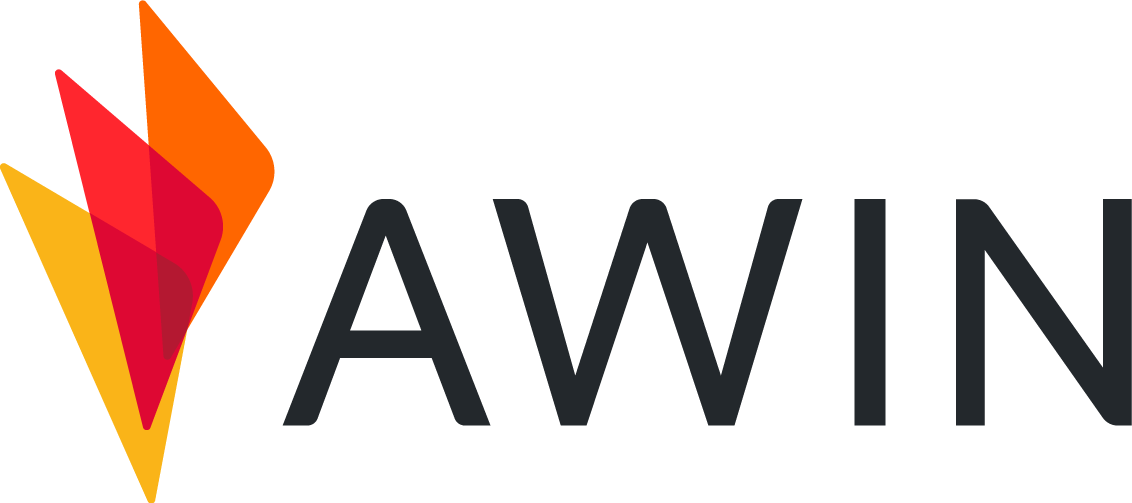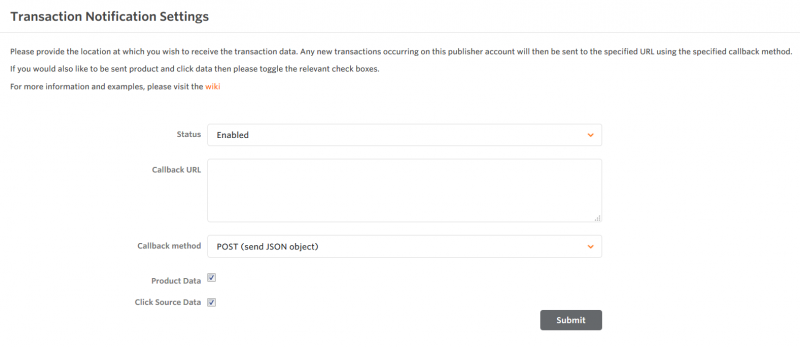- 04 Nov 2024
- DarkLight
Setting Up
- Updated on 04 Nov 2024
- DarkLight
Setting Up Transaction Notification
You find the Transaction Notification link under Advanced once you have been activated for this feature
As outlined below, there are four settings which need to be considered:
Call-back URL: This is the path to the script to which the relevant data will be sent. From here, your file will need to custom manage the data and parse it into the components of your system you deem necessary. This could for example be a PHP file on your respective domain, but our Transaction Notification is not just limited to PHP. Supported ports are 80 and 443.
Call-back method: Here you can choose if you want to get the data delivered as a GET or POST request.
Product Data: Tick this box if you wish for data about the actual products bought to be passed back. Data will be delivered for GET and POST method. This is dependant on the Advertiser implementing Product Level Tracking - and furthermore actively sharing this data with Publishers - which may not always be the case. Product data placeholder: !!!products!!!
Click Source Data: This will be data relating to the initial link clicked to begin the path for the transaction which occurred and it is delivered for GET and POST method. Click source data placeholders: !!!clickTime!!!, !!!url!!!, !!!phrase!!!, !!!searchEngine!!!
Once you’ve entered the correct data, please click on Submit. You should then see a message notifying you that ‘Your Changes Have Been Successfully Saved’.