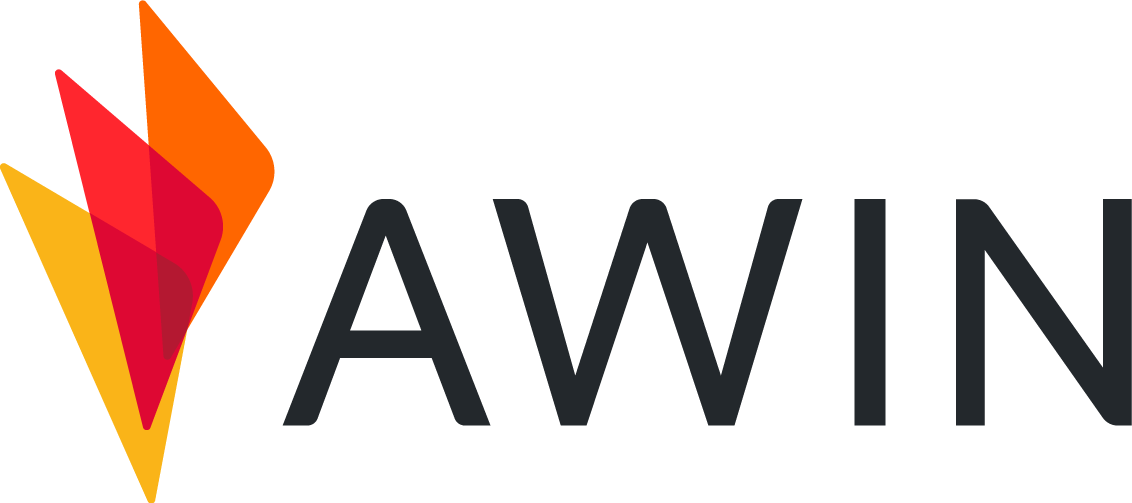Welcome to the Developer Success Center! This guide is designed to help you implement Awin’s Tracking Suite efficiently and accurately, whether you’re an experienced developer or new to integration tasks.
Our documentation provides clear, step-by-step instructions to ensure successful tracking setup for your website or app.
If you’re looking for information on our Consent Framework, please see the related documentation.
What is Awin’s Tracking Suite?
Our Tracking Suite reliably attributes transactions across channels using client-side and server-side tracking methods. This ensures accurate attribution, regardless of customer browsers, ad blockers, or browser extensions.
Mandatory Components
Each of these components are mandatory for all programs to ensure reliable and accurate tracking.
A JavaScript tag placed sitewide to support data collection and attribution.
Necessary for use of third-party plugins offered through the Awin UI.
A JavaScript tag triggered on your order confirmation page to capture transaction details.
An image-pixel providing an additional layer of tracking reliability.
Backend tracking that ensures accurate transaction reporting, independent of browser conditions or extensions.
Potentially Mandatory Components
These components may be mandatory for your program depending on their noted circumstances. Please refer to your Awin Technical point of contact for more.
App Tracking (Required if sales occur via mobile apps.)
Consent Signals (Strongly recommended for compliance and accurate Cashback, Loyalty and Voucher tracking.)
Additional Components
The following components may be added to your tracking if you wish to take advantage of additional features.
Product Level Tracking (PLT) (Optional, offers detailed product-specific reporting.)
Integration Process Overview
Integrating Awin’s Tracking Suite involves a straightforward three-step process, guided by your assigned Awin technical integrator.
Locate your MID (Merchant ID):
Upon sign-up, you’ll receive an MID (Merchant ID or Advertiser ID). This ID is essential for integration and will be required within your tracking tags. If you have not yet received your MID, you can still proceed with the setup and insert the MID later.
Choose your Integration Method:
The best integration method depends on your website’s infrastructure. To simplify this, we offer tailored, platform-specific guides available through the left navigation pane.
If you already know your site’s platform, please select the corresponding article to get started immediately.
If you’re uncertain about your site’s technical details, follow our quick instructions below for identifying a suitable platform.
Implement and Test:
Once you’ve placed your MID into the tags and completed the tracking setup according to your chosen method, you’ll need to perform a test transaction.
This step allows your Awin point of contact to verify that your integration is correctly configured and fully operational.
Understanding your Website
Understanding your site’s technology is crucial for selecting the right integration approach. Follow these recommendations:
Ask your technical team: If you have one, this is the quickest and most reliable option.
Use third-party tools: If no technical team is available, there are numerous tools available from third parties to identify the technologies used on your website.
Notice
Please note, the following tools are provided and maintained by third-party providers. Awin does not manage or provide direct support for these resources.
Wappalyzer is a web technology profiler that reveals the technologies in use on a website. It can identify analytics, marketing, tag platforms and more on a given page.
You can access their tool here: https://www.wappalyzer.com/
BuiltWith is an online tool that provides a comprehensive report on the technologies used on a given website. This can include information like the analytics, marketing, frameworks and hosting services in use.
You can access BuiltWith here: https://builtwith.com/
Once you’ve identified an applicable platform, navigate to the appropriate integration guide in the left navigation pane to continue your integration.