Publishers can set up Transaction Notifications using a callback URL from within the Awin Platform. This can then be used for either reporting purposes or for cashback publishers to link back transactions to their users.
If you are not familiar working with callback URL’s here is an easy guide on how to utilize Zapier to receive notifications however you like in for example email, slack or any other tool that is connected with Zapier.
First follow the steps on this page to turn on Transaction Notifications. Then follow the steps below to build a workflow within Zapier.
Request type
There are two types of requests possible. A GET request allows you to return the results as part of an URL whereas the POST method returns the results in a JSON format which then allows you to easily parse that data and store it in other places like Excel files for example.
Choose the request type that you have set up in the Awin platform and follow the steps.
Follow the steps at the top of this page to Enable Transactions Notifications for your account.
Set Callback Method to POST and status to Enabled
Choose to include Product data or Click Source Data as needed
In Zapier, create a new Zap with Webhooks by Zapier as the trigger (dont have an account yet? Click here for more information) .
Select Catch Hook or Catch Raw Hook.
Catch Hook: Allows you to select specific data points for use in subsequent actions.
Catch Raw Hook: Captures the full JSON payload for advanced processing.
Zapier will provide a unique webhook URL. Copy this URL.
Paste the Zapier webhook URL into the Callback URL field in your Awin Transaction Notifications settings.
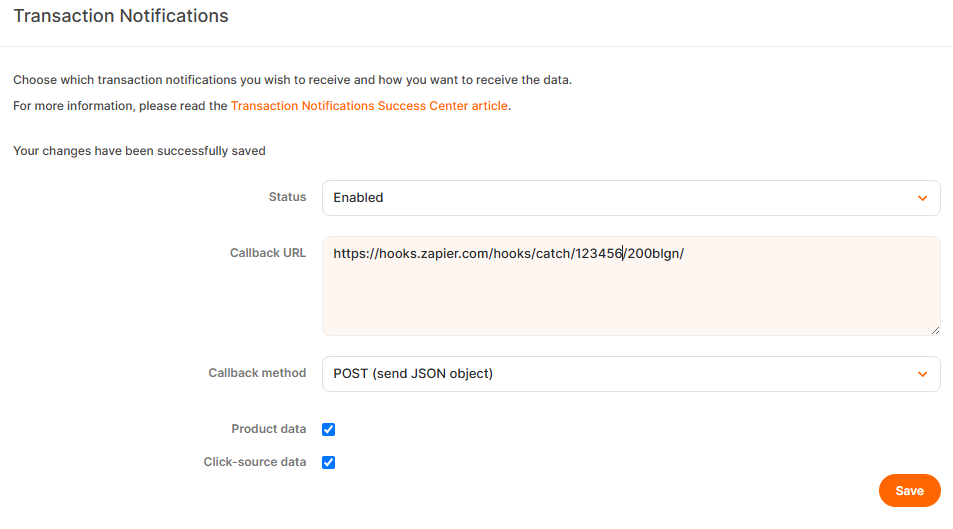
Return to Zapier and test the trigger to ensure it's receiving data.
Using dynamic Output fields
Usually Zapier allows you to use the Output from previous steps of your flow in following Actions. When working with webhooks Zapier doesn’t immediately know what the response will look like. This could limit your ability to dynamically fill the body of your next Action.
Either keep refreshing for test records until a real transaction is picked up by the webhook so it learns about the parameters present in the response or choose to Catch Raw Hook in the step before to collect the fully response and parse this in your Action step. You can then go back to Zapier later once you have a transaction to test with.
Configure subsequent actions in Zapier, such as sending an email or posting to a Slack channel, using the transaction data.
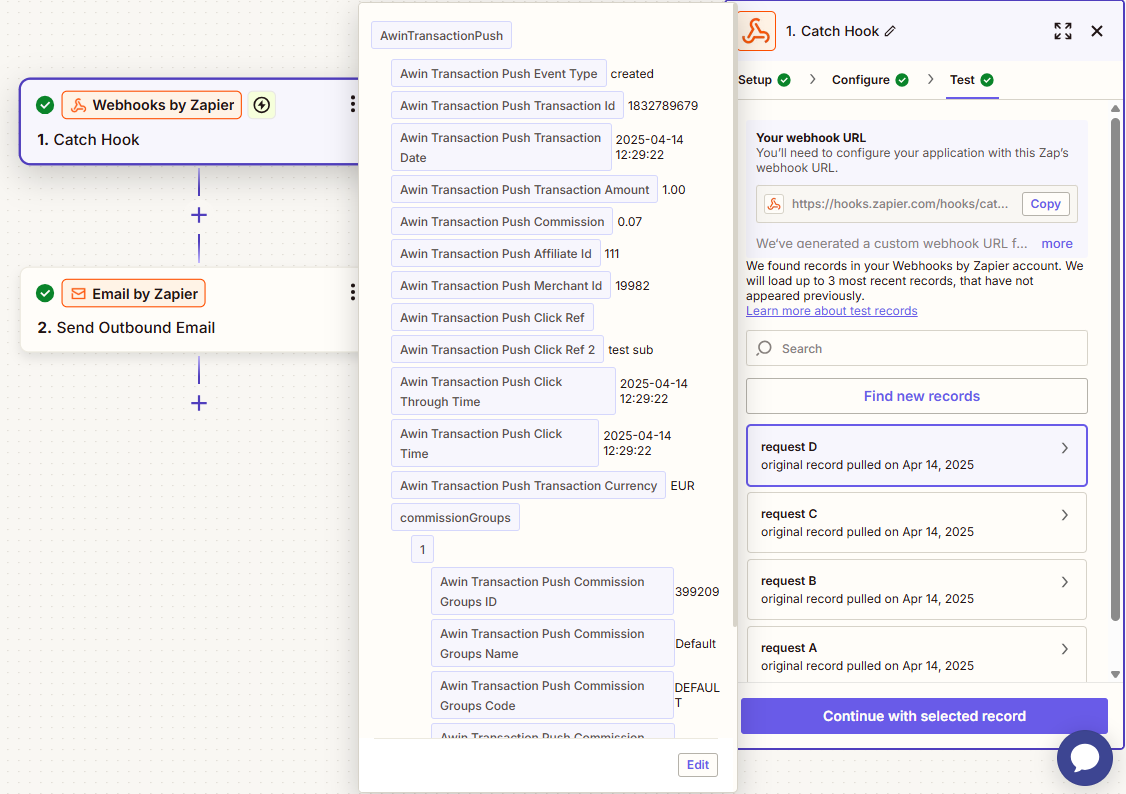
Complete the action step as you prefer. In this example we send a notification email to an email address containing some details of the transaction:
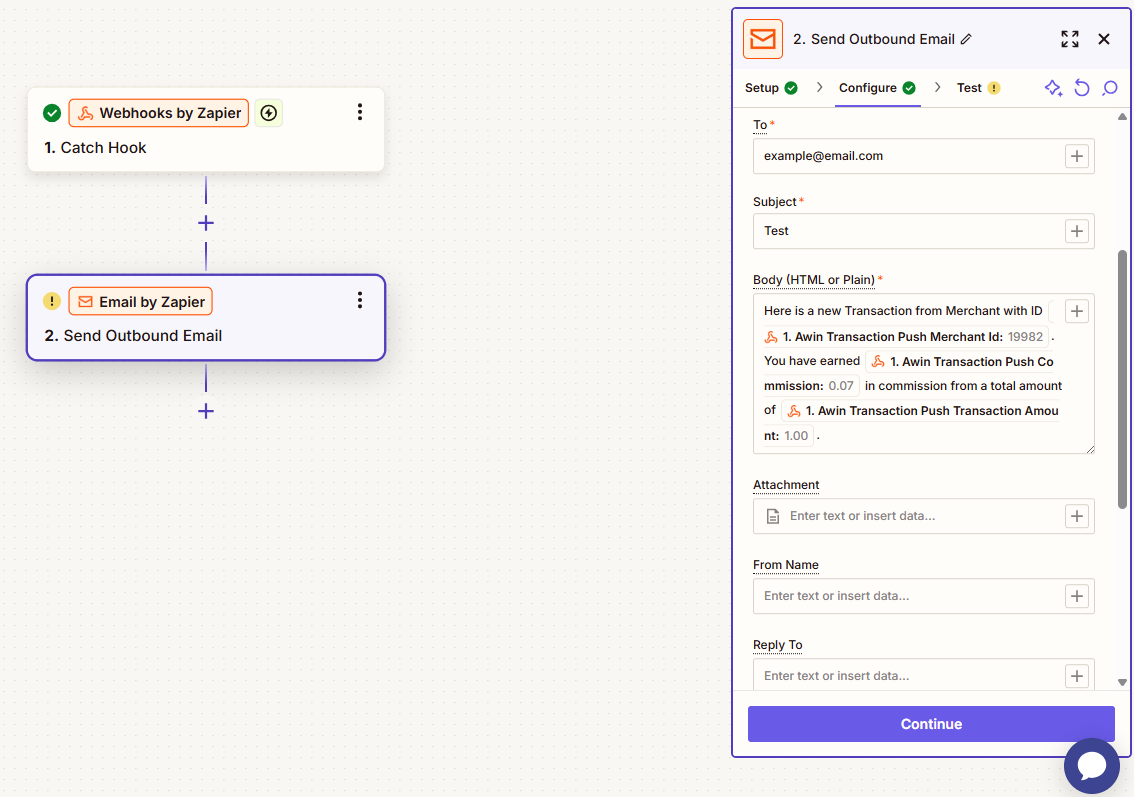
Test and publish your Zap!
Follow the steps at the top of this page to Enable Transactions Notifications for your account.
Set Callback Method to GET and status to Enabled
In Zapier, create a new Zap with Webhooks by Zapier as the trigger (dont have an account yet? Click here for more information) .
Select Catch Hook
Zapier will provide a unique webhook URL. Copy this URL.
Paste the Zapier webhook URL into the Callback URL field in your Awin Transaction Notifications settings.
Now specify exactly which datapoints you would like to capture from a transaction.
For reference have a look a the table with placeholders above.
For each variable add a name (e.g. amount, commission or id) and add the placeholder separated by &
For Example:
.png)
Go back to Zapier and Test your trigger. If any transactions have been tracked, since adding the Callback URL and enabling the Notifications, they should show up as possible test records. If this isn’t the case Zapier doesnt yet recognize the dynamic output fields and you can’t use them in further Actions of your flow. You might need to wait till a transaction has happened.
.png)
Complete your follow up Actions. In the example below we send an email for every transaction that is tracked.
.png)
Finally test your Zap and publish it. You will now receive notifications!