Ensure that “Awin – Advertiser Tracking for WooCommerce” plugin is installed in your WooCommerce store before proceeding. If you haven’t installed the plugin yet, you can refer to the following article on WooCommerce - Installation and Configuration.
Syncing WooCommerce Product Feed
Log in to your WooCommerce Admin and navigate to the “Plugins” section from the left menu.
Find Awin - Advertiser Tracking under installed plugins and click on Settings.
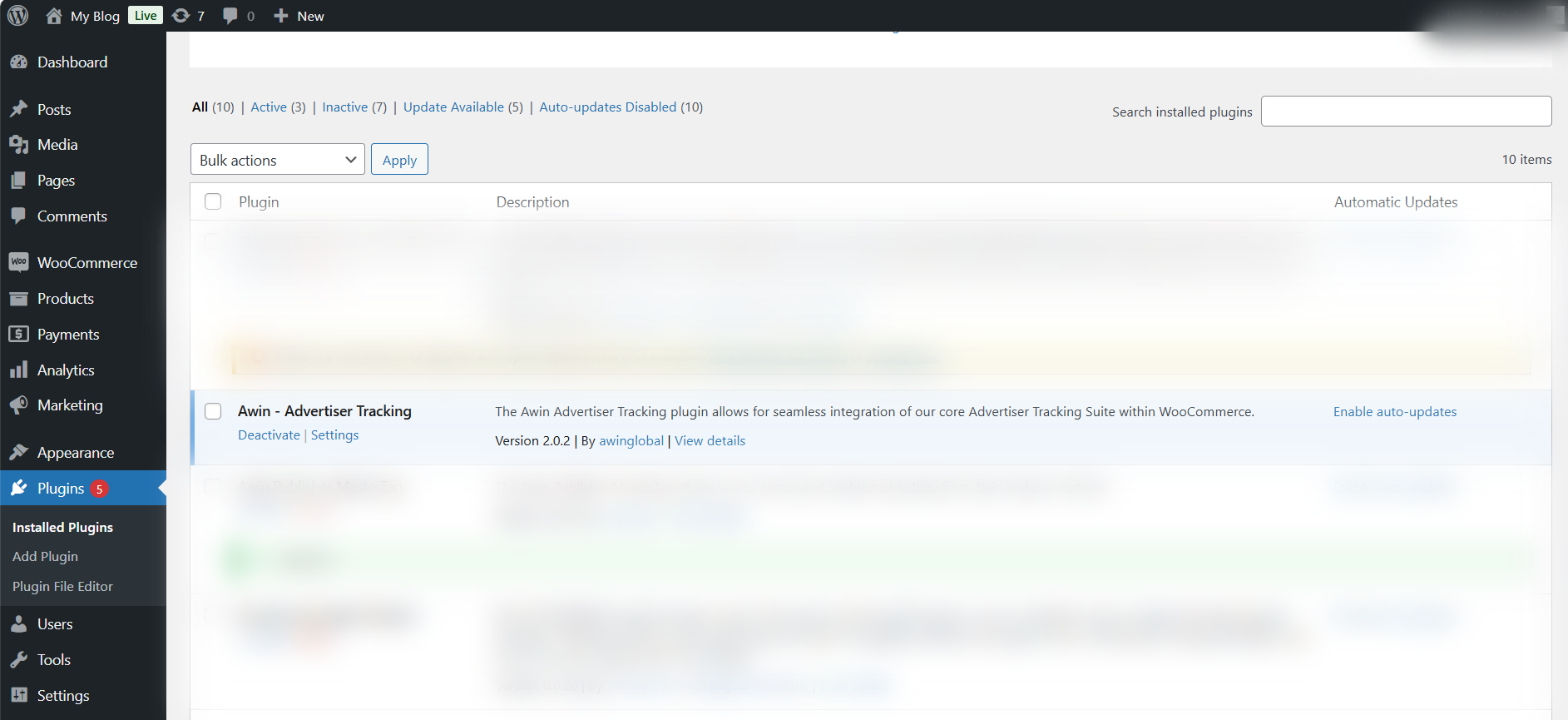
From the settings, click on Generate Product Feed Now and the product feed will be generated in the URL provided below.
.png)
Create a feed on the Awin UI with the generated product feed URL, following the steps on Adding a Product Feed.
Select 'HTTPS' for the 'Transfer Method' and paste the feed URL into the 'File Location' field. 'File Type’ should be CSV.
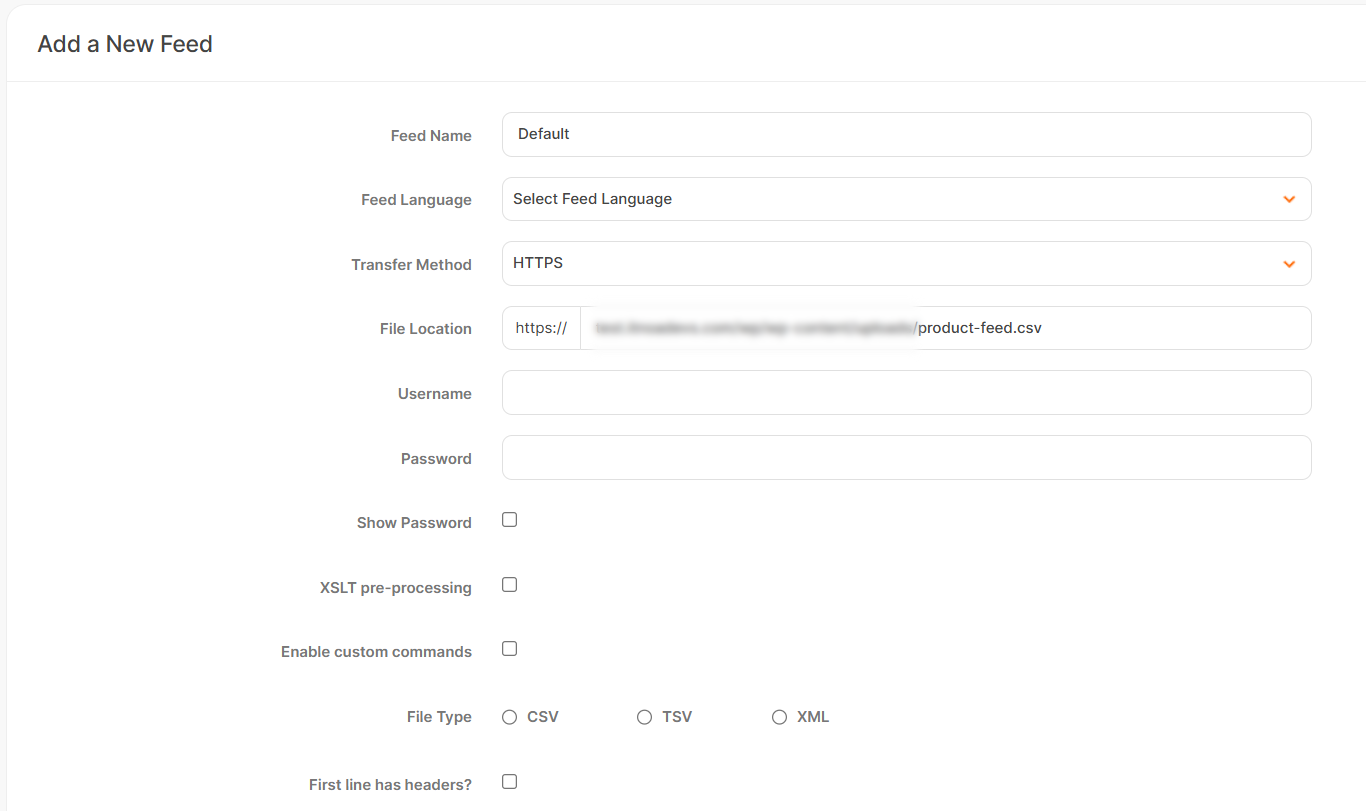
For the 'Status' field, please select 'Scheduled' and select 1 time since the product feed will be generated once a day.
The field delimiter field will always be ',' when using this plugin, however, you can open the feed in a Notepad or Word Document to double-check this.
After completing the feed form, click Add Feed. You will then be prompted to review your columns and map them accordingly.
Once mapping is complete, click Save to activate product feed synchronization with Awin and your partners.